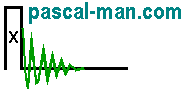We present, for WINDOWS-based computers, simplified instructions to install and to run the source codes of the DQ Solomon echo nutation NMR applet for a powder. We should read the detailed instructions given about the source codes of the one-pulse nutation NMR applet for a single crystal before starting.
Download JDK if you don't have it already.
Step 1: Install folders
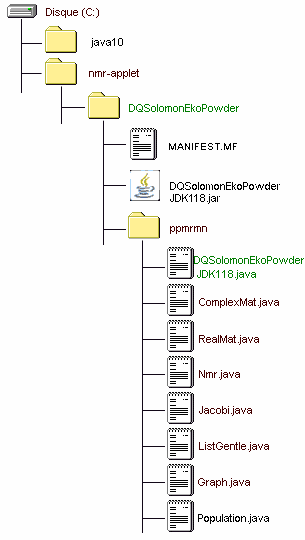
(1) We create, if not yet, a folder called nmr-applet in our hard disk C.
(2) In the nmr-applet folder, we create another folder called DQSolomonEkoPowder. The MANIFEST.MF and DQSolomonEkoPowderJDK118.jar files that supports the applet will be saved in the DQSolomonEkoPowder folder.
(3) In the DQSolomonEkoPowder folder, we create the ppmrmn folder, whose name must not be changed, because ppmrmn is involved in the Java files as a package.
Step 2: Download *.java files
We download the following eight Java files into the ppmrmn folder created in Step 1 by clicking on their links.
Population.java (3 Kb)
Graph.java (10 Kb)
ListGentle.java (2 Kb)
Step 3: Compile *.java files
(1) We open a DOS window.
(2) We set path to include JDK10's bin, which is the directory of Java compiler (javac):
C:\Users\pm@pascal-man.com> path C:\java10\bin; %path%
(3) We change the directory to that of DQSolomonEkoPowder:
C:\Users\pm@pascal-man.com> cd C:\nmr-applet\DQSolomonEkoPowder
(4) We compile all the *.java files contained in the ppmrmn folder:
C:\nmr-applet\DQSolomonEkoPowder>javac ppmrmn\*.java
(5) We create a MANIFEST.MF file in the DQSolomonEkoPowder folder:
C:\nmr-applet\DQSolomonEkoPowder>echo Main-Class: ppmrmn.DQSolomonEkoPowderJDK118 > MANIFEST.MF
(6) We create an executable jar file, DQSolomonEkoPowderJDK118.jar, in the DQSolomonEkoPowder folder:
C:\nmr-applet\DQSolomonEkoPowder>jar cvfe DQSolomonEkoPowderJDK118.jar ppmrmn.DQSolomonEkoPowderJDK118 ppmrmn
(7) We execute the jar file:
C:\nmr-applet\DQSolomonEkoPowder>java -jar DQSolomonEkoPowderJDK118.jar
A page of our web site describes the operation of this applet.